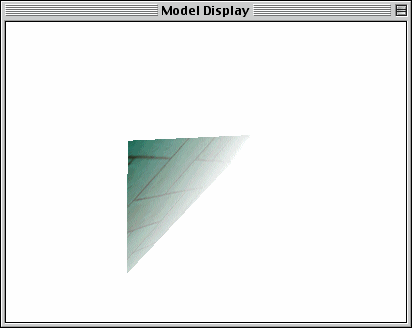
QuickDraw 3D 1.6
New API Features and Improvements
V4.27.99
QuickDraw 3D
Apple Computer, Inc.
Robert Dierkes (dierkes.r@apple.com)
Stephen Luce (sluce@apple.com)
Brian Greenstone
TABLE OF CONTENTS
FOG STYLES *
WORKING WITH FOG STYLES *
NEW API CALLS FOR FOG *
Q3FogStyle_New *
Q3FogStyle_Submit *
Q3FogStyle_GetData *
Q3FogStyle_SetData *
FOG SAMPLE CODE *
WORLD RAY PICKING *
CREATING A WORLD RAY PICK OBJECT *
THE PROCESS OF RAY PICKING *
MORE ABOUT TOLERANCES *
OTHER RAY PICKING GUIDELINES *
DATA STRUCTURES & API FUNCTIONS *
Q3WorldRayPick_New *
Q3WorldRayPick_GetRay *
Q3WorldRayPick_SetRay *
Q3WorldRayPick_GetData *
Q3WorldRayPick_SetData *
WORLD RAY PICKING SAMPLE CODE *
RELATED API’S *
DISPLAY GROUP CULLING *
API CALLS FOR DISPLAY GROUP CULLING *
Q3DisplayGroup_SetAndUseBoundingBox *
Q3DisplayGroup_CalcAndUseBoundingBox *
Q3DisplayGroup_GetBoundingBox *
Q3DisplayGroup_RemoveBoundingBox *
Q3View_AllowAllGroupCulling *
DISPLAY GROUP CULLING SAMPLE CODE *
COMPRESSED PIXMAP *
COMPRESSED PIXMAP SAMPLES *
STRUCTURES AND API FUNCTIONS *
Q3CompressedPixmapTexture_CompressImage *
COMPRESSED PIXMAP EXAMPLE *
COMPRESSED PIXMAPS IN 3DMF FILES *
GETTING THE RAVE DRAW CONTEXTS *
NEW API FUNCTIONS *
Q3InteractiveRenderer_CountRAVEDrawContexts *
Q3InteractiveRenderer_GetRAVEDrawContexts *
NEW VIEWER FUNCTIONS *
FLY-THRU MODE *
THE OPTIONS BUTTON *
RESIZING THE VIEWER PANE INSIDE THE WINDOW *
NEW API FUNCTIONS *
Q3ViewerSetRendererType *
Q3ViewerGetRendererType *
Q3ViewerChangeBrightness *
Q3ViewerSetRemoveBackfaces *
Q3ViewerGetRemoveBackfaces *
Q3ViewerSetPhongShading *
Q3ViewerGetPhongShading *
Q3ViewerSetWindowResizeCallback *
Q3ViewerSetPaneResizeNotifyCallback *
Q3ViewerSetDrawingCallbackMethod *
MISCELLANEA *
INTERACTIVE RENDERER MODIFICATIONS *
QUICKDRAW 3D MODIFICATIONS *
QuickDraw 3D 1.6 now has a Fog Style Objects which will allow you to do atmospheric effects in your 3D applications. Most 3D accelerator cards will work with the new Fog Style once they update their drivers for RAVE 1.6, and even the RAVE 1.6 software rasterizer can now render fogged scenes.
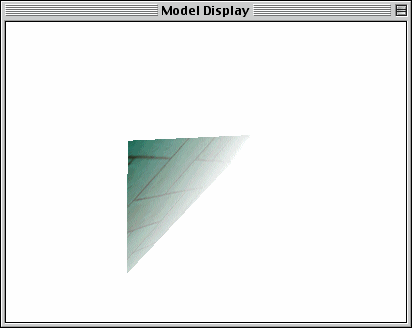
A single textured triangle rendered with white fog
Fog Style Objects are created like any other Style Object, but they take the TQ3FogStyleData as input. The new fog types and structures can be found in QD3DStyle.h.
struct TQ3FogStyleData
{
TQ3Switch state;
TQ3FogMode mode;
float fogStart;
float fogEnd;
float density;
TQ3ColorARGB color;
}
enum TQ3FogMode
{
kQ3FogModeLinear = 0,
kQ3FogModeExponential = 1,
kQ3FogModeExponentialSquared = 2,
kQ3FogModeAlpha = 3
};
The state field indicates whether the fog is on or off. The mode field indicates how the fog increases in density as you look into the distance.
kQ3FogModeLinear fog = (end — z) / (end — start)
kQ3FogModeExponential fog = exp(- density * z)
kQ3FogModeExponentialSquared fog = exp(- density * z * density * z)
kQ3FogModeAlpha fog = vertex alpha
kQ3FogModeLinear
The fogStart and fogEnd values determine the starting and ending points for the fog. Normally, you will want to set fogEnd to your camera’s yon value, but the fogStart value can be any distance depending on the effect you want to achieve. Most applications will start the fog from 1/3 to 1/2 the distance between the camera and the yon plane. Most applications do not look too good if you set the fogStart to your hither value. This causes too much fog and gives a "smoky room" appearance.
kQ3FogModeExponential and kQ3FogModeExponentialSquared
The density field determines how dense the fog will get at the fogEnd distance for these fog modes. To make a scene go completely to fog, you should set this to 1.0. But if you only want a partial fog for a misty effect, then set it to something lower like 0.5 or 0.8.
kQ3FogModeAlpha
This fog mode is a little different. Normally, the "fog" to apply to a particular vertex of a triangle is determined by how far away that vertex is from the camera. With kQ3FogModeAlpha the amount of fog to apply to the vertex is determined by the vertex’s alpha value. So fog and alpha blending cannot be used with the alpha fog mode. This is mainly used to achieve special effects and not necessarily "fog".
In general, you will want to set your fog color to your clear color. Remember that the fog only affects drawn triangles, therefore, any pixels on the screen which are not occupied by triangles will still show the background color. If, for example, your clear color is black yet your fog is white, then your triangles will fog to white in the distance, but all the "blank" space around the triangles will still be black — not a desirable effect.
TQ3StyleObject Q3FogStyle_New (const TQ3FogStyleData *data);
Input: data A pointer to a structure containing the fog parameters.
output: TQ3StyleObject A fog style object.
Info: This function returns a reference to a new fog style object based on the input parameters.
TQ3Status Q3FogStyle_Submit (
const TQ3FogStyleData *data
TQ3ViewObject view);
Input: data A pointer to a structure containing the fog parameters.
view A view Object to submit to.
output: TQ3Status kQ3Success if submit was successful.
Info: This function submits Fog Style data to the input view.
TQ3Status Q3FogStyle_GetData (
TQ3StyleObject styleObject
TQ3FogStyleData *data);
Input: styleObject The Fog Style Object who’s data you wish to get.
data A pointer to a structure to get the fog parameters.
output: TQ3Status kQ3Success if data was retrieved.
Info: This function gets the data from a Fog Style Object.
TQ3Status Q3FogStyle_SetData (
TQ3StyleObject styleObject
const TQ3FogStyleData *data);
Input: styleObject The Fog Style Object who’s data you wish to set.
data A pointer to a structure containing the fog data.
output: TQ3Status kQ3Success if data was set successfully.
Info: This function sets the data in a Fog Style Object.
TQ3ColorARGB gClearColor = {1,1,1,1}; // clear color is white
TQ3StyleObject CreateMyFogStyleObject(void)
{
TQ3FogStyleData fogData;
TQ3StyleObject fogObj;
/* SET MY PARAMETERS */
fogData.state = kQ3On; // fog is on
fogData.mode = kQ3FogModeLinear; // fog is linear
fogData.fogStart = MY_HITHER; // start in front
fogData.fogEnd = MY_YON; // end in back
fogData.density = 1.0; // goes totally foggy at yon
fogData.color = gClearColor; // fog color = clear color
/* MAKE NEW OBJECT */
fogObj = Q3FogStyle_New(&fogData);
return(fogObj);
}
World ray picking is a new pick object type introduced with QuickDraw 3D 1.6 which helps applications detect which geometric objects are close to each other in world-space with respect to a ray vector.
To demonstrate a common use of world ray picking, imagine an interactive 3D application where an object, perhaps a character, moves through a scene amongst a number of other objects. Here we need to know what objects are in the character’s path so they can be avoided or just determine if something is close enough to be selected. Not all of these other neighboring objects may be visible from the camera’s point of view, which precludes us from using the familiar window point pick type in this scenario. To address this a new kind of geometric entity is needed that can be placed anywhere in the scene, not just positioned at the camera’s location. World ray picking provides this and allows us to locate a ray anywhere in world-space, like at key points on the character’s extremities, pointing in any direction. When the ray pick object is submitted with the scene QuickDraw 3D computes which geometries intersect with the ray. With this information the application can then decide how to reposition the character or have it interact with other surrounding objects.
As you make notice world ray picking differs from window point and window rectangle picking in that it does not perform hit testing from the camera’s point of view. Rather it uses an application controlled arbitrary ray which makes it a more generalized means of interacting with objects in a scene.
World ray picking supports the following geometry types.
Linear: Point, Line, PolyLine, and Ellipse
Polygonal: Triangle, Box, Polygon, General Polygon, Polyhedron, Mesh, trimmest, and TriGrid
Quadrics/Conics: Cone, Cylinder, Disk, Ellipsoid, and Torus
Parametric: NURB Curve and NURB Patch
Unsupported: Marker, Pixmap Marker (ray picking doesn’t make sense for these geometries)
CREATING A WORLD RAY PICK OBJECT
The TQ3WorldRayPickData data structure is defined as:
struct TQ3WorldRayPickData
{
TQ3PickData data;
TQ3Ray3D ray;
float vertexTolerance;
float edgeTolerance;
};
typedef struct TQ3WorldRayPickData TQ3WorldRayPickData;
The data field contains general picking information common to all pick types. Essentially it describes in what order hits should be sorted, the kinds of information to be calculated when an intersection is found (known as the "pick detail"), and the maximum number of hits to be accumulated and returned in a pick object’s hit list.
The ray field holds the pick’s ray origin point in world-space coordinates and a direction vector. An important thing to note about this ray direction vector is that it must be normalized before it’s passed into the Q3WorldRayPick_New and Q3WorldRayPick_SetRay functions. The debug library will post a warning if the ray isn’t normalized and return a failure status. Note however the optimized library will accept the ray but possible undesirable hits or erroneous hits may result. It is the responsibility of the application to ensure the ray is normalized before passing it to QuickDraw 3D.
The last fields, vertexTolerance and edgeTolerance, specify the maximum distance allowed between the projected pick ray and where it intersects the geometry. These tolerance values are specified in world-space coordinates.
The process of ray picking is very similar to that of the other two pick types. During this process scene objects are submitted in a picking loop to find those geometries which intersect the world ray. The world ray is extended from its origin in the direction of the unit vector and geometries are tested to see if they fall with the given tolerance values or directly intersect the ray.
After submitting the scene an application gets the number of hits with Q3Pick_GetNumHits, uses Q3Pick_GetPickDetailValidMask to find which kinds of pick detail information are available for an individual hit, and then calls Q3Pick_GetPickDetailData to retrieve the pick detail data that was requested and is relevant for a given hit.
A special note: as is the case with all pick types requesting some kinds of pick detail hit information from Q3Pick_GetPickDetailData are objects that should be disposed by the application to avoid leaked objects. Specifically, this applies to the hit path, the geometry object, and the shape part object.
|
TQ3PickDetailMasks kQ3PickDetailMaskPath kQ3PickDetailMask Object kQ3PickDetailMask ShapePart |
Means of disposing object Q3HitPath_EmptyData Q3Object_Dispose Q3Object_Dispose |
As mentioned earlier, edge and vertex tolerance values for world ray picking are specified in positive world-space. This coordinate space differs from window point picking and window rectangle picking, where vertex and edge tolerance values are measured in window space and correspond to screen pixels instead.
Vertex and edge tolerances apply to the geometry types shown below. With mesh geometries these tolerances are only enabled when the mesh is submitted together with a pick part style, i.e. when the kQ3PickPartsMaskVertex and/or kQ3PickPartsMaskEdge parts settings are used. Ray picking for all other geometries not shown in this table is done on a polygonal face basis.
|
Geometry Point Line Ellipse NURB Curve Poly Line Mesh All other types |
Tolerance Vertex • • • • • • |
Used Edge • • • • • |
Face
• |
When the TQ3PickDetail mask kQ3PickDetailMaskDistance is specified the distance returned is measured from the ray origin to the actual intersection on the geometry.
Generally the vertex tolerance should be larger than the edge tolerance if you wish hits on vertices to have precedence over edge hits. Too many multiple hits may be returned if the pick tolerances are too large and the numHitsToReturn setting is equal to 0 (return all hits) or greater than 1. This typically happens when:
• 2 or more geometries are close together and the tolerance(s) values are large enough to include several of these geometries.
• 2 or more separate line segments of the same geometry are close together or adjacent segments and the tolerance value(s) are large. This is possible with polylines, ellipses, or NURB curves.
Therefore, it may be necessary for an application to use tolerance values appropriate for the size of a model’s scale.
DATA STRUCTURES & API FUNCTIONS
TQ3WorldRayPickData
struct TQ3WorldRayPickData
{
TQ3PickData data;
TQ3Ray3D ray;
float vertexTolerance;
float edgeTolerance;
};
typedef struct TQ3WorldRayPickData TQ3WorldRayPickData;
TQ3PickObject Q3WorldRayPick_New (
const TQ3WorldRayPickData *data);
Input: data A pointer to a structure containing general pick data to be calculated, the ray’s origin and direction vector, and world vertex and edge tolerances.
Output: TQ3PickObject A world ray pick object is created and returned if the input data was valid.
Info: This function returns a reference to a new world pick ray object created from the given pick data, ray vector, and vertex and edge tolerances. The passed ray origin is in world-space coordinates and the direction vector must be normalized. The vertex and edge tolerance values are measured in world-space coordinates and should be positive values. See the earlier section on tolerance values for more details.
TQ3Status Q3WorldRayPick_GetRay (
TQ3PickObject pick,
TQ3Ray3D *ray);
Input: pick A reference to a world ray pick object.
Output: TQ3Status Returns kQ3Succcess if the ray was copied from the pick object.
ray A pointer for the returned ray data.
Info: This function copies and returns the ray’s origin point and direction vector into the passed TQ3Ray3D structure from the pick object.
TQ3Status Q3WorldRayPick_SetRay (
TQ3PickObject pick,
const TQ3Ray3D *ray);
Input: pick A reference to a world ray pick object.
ray A pointer for the new ray data to be set on the pick object.
Output: TQ3Status Returns kQ3Succcess if the passed ray was copied from the pick object. With the debug library installed, kQ3Failure is returned if the ray passed in isn't normalized.
Info: This function replaces the ray’s origin point and direction vector of the pick object with the given ray. The ray origin is assumed to be in world-space coordinates and the direction must be normalized.
TQ3Status Q3WorldRayPick_GetData (
TQ3PickObject pick,
TQ3WorldRayPickData *rayPickData);
Input: pick A reference to a world ray pick object.
Output: TQ3Status Returns kQ3Succcess if the ray pick data was retrieved the pick object.
rayPickData A pointer for the returned world ray pick data.
Info: This function copies all world ray pick data into the passed TQ3WorldRayPickData structure from the pick object.
TQ3Status Q3WorldRayPick_SetData (
TQ3PickObject pick,
const TQ3WorldRayPickData *rayPickData);
Input: pick A reference to a world ray pick object.
rayPickData A pointer to world ray pick data.
Output: TQ3Status Returns kQ3Succcess if the ray pick data was valid and set on the pick object.
Info: This function replaces the data in the world ray pick object with the data from passed TQ3WorldRayPickData structure. The passed ray origin is specified in world-space coordinates. The data contained in the structure must be valid and the ray’s direction must be normalized.
The following example shows how to create a ray pick object and change the ray to move it through a scene. Using the view and model group passed to the main function it repositions the ray pick at various locations along a circle to find objects that fall in this circular path. In the HandleHit call the application could check if the object hit is at an acceptable distance by using the pick detail mask kQ3PickDetailMask Distance.
TQ3Status RayPickingSample(
TQ3ViewObject view,
TQ3GroupObject model)
{
TQ3Status status = kQ3Failure;
TQ3Ray3D worldRay;
TQ3PickObject pick = NULL;
unsigned long numHits = 0;
float angle = 0.0;
#define kRadius 10.0
#define kStep 15.0
/* Set initial ray origin and direction */
Q3Point3D_Set(&worldRay.origin, 0.0, 0.0, 0.0);
Q3Vector3D_Set(&worldRay.direction, 1.0, 0.0, 0.0);
pick = CreateWorldRayPick(&worldRay);
if (pick == NULL) {
return kQ3Failure;
}
/*
* Move the ray's origin in a circular path in the XZ-plane
* keeping the direction vector tangent to this circle.
*/
for (angle = 0.0;
angle <= Q3Math_DegreesToRadians(360.0);
angle += Q3Math_DegreesToRadians(kStep)) {
/* Position ray's origin */
Q3Point3D_Set(&worldRay.origin,
cos(angle) * kRadius,
0.0,
sin(angle) * kRadius);
/* Set a new ray direction as a tanget to the circle */
worldRay.direction.x = -sin(angle);
worldRay.direction.z = cos(angle);
/* Change ray in pick */
Q3Vector3D_Normalize(&worldRay.direction, &worldRay.direction);
status = Q3WorldRayPick_SetRay(pick, &worldRay);
/* Test if any scene objects intersect the ray */
status = Pick_Model(view, model, pick, &numHits);
if ((status == kQ3Success) && (numHits > 1)) {
HandleHit(pick, model);
}
}
if (pick != NULL) {
Q3Object_Dispose(pick);
pick = NULL;
}
return kQ3Success;
}
/*
* Sets up and create a world ray pick object
*/
TQ3PickObject CreateWorldRayPick(
TQ3Ray3D *pWorldRay)
{
TQ3WorldRayPickData rayPickData;
TQ3PickObject pickObject = NULL;
rayPickData.data.sort = kQ3PickSortNearToFar;
rayPickData.data.mask = kQ3PickDetailMaskObject |
kQ3PickDetailMaskXYZ |
kQ3PickDetailMaskDistance |
kQ3PickDetailMaskNormal;
rayPickData.data.numHitsToReturn = 1;
/* Make sure ray is normalized */
Q3Vector3D_Normalize(&pWorldRay->direction, &pWorldRay->direction);
rayPickData.ray = *pWorldRay;
/* Tolerance values are measured in world space. */
rayPickData.vertexTolerance = 0.01;
rayPickData.edgeTolerance = 0.005;
/* Create the new world ray pick object */
pickObject = Q3WorldRayPick_New(&rayPickData);
return pickObject;
}
/*
* A basic picking submit loop
*/
TQ3Status Pick_Model(
TQ3ViewObject viewObj,
TQ3GroupObject modelObj,
TQ3PickObject pickObj,
unsigned long *pNumHits)
{
TQ3Status status = kQ3Failure;
TQ3ViewStatus viewStatus = kQ3ViewStatusError;
if (Q3View_StartPicking(viewObj, pickObj) == kQ3Success) {
do {
Q3DisplayGroup_Submit(modelObj, viewObj);
viewStatus = Q3View_EndPicking(viewObj);
} while (viewStatus == kQ3ViewStatusRetraverse);
if (viewStatus == kQ3ViewStatusDone) {
status = Q3Pick_GetNumHits(pickObj, pNumHits);
}
}
return status;
}
Q3Pick_GetType
Q3Pick_GetData
Q3Pick_SetData
Q3Pick_GetNumHits
Q3Pick_GetPickDetailValidMask
Q3Pick_GetPickDetailData
Q3HitPath_EmptyData
Q3Pick_GetVertexTolerance
Q3Pick_SetVertexTolerance
Q3Pick_GetEdgeTolerance
Q3Pick_SetVertexTolerance
One performance bottleneck with QuickDraw 3D has always been that it culls geometry on an objet by object basis, and complex geometries such as Conics get culled very late in the pipeline which results in a tremendous amount of computation going into building a conic which might not even be visible. Even simple geometries such as TriMeshes take a speed hit. In the case of a model of a Jumbo Jet which is made up of 20 different TriMeshes, 20 different culling tests are performed on this single model.
So, the solution has always been for coders to write their own model culling function. This is not a very friendly thing to ask a programmer to do when they’re using a high level API like QD3D. Therefore, new in QD3D 1.6 is the ability to assign a Bounding Box to a Display Group. When the group is submitted for rendering, it will be cull tested and if it fails, then none of the geometry or other objects inside the group will be submitted for rendering. The speed boost from this ranges from 30% to 3500% or even higher for some conditions.
Using Group culling is a very powerful feature, but it must be used carefully. If you correctly assign a Bounding Box to a Group but then the geometry inside of the Group changes, the Group has no way to know that the Bounding Box may not be the right size anymore. The worst thing that can happen is that Groups will be culled prematurely. This happens when a Group’s Bounding Box is smaller than it should be to encompass all of the geometry contained within the Group. If the Bounding Box is too large, then the Group may not get culled when it should and the contained geometries will get processed. Don’t worry, however, because these geometries will then be cull-tested later down the pipeline when they would have been cull-tested anyway. No crashes or other serious problems will result from an incorrect Bounding Box, but you need to be careful to avoid visual glitches.
API CALLS FOR DISPLAY GROUP CULLING
Q3DisplayGroup_SetAndUseBoundingBox
TQ3Status Q3DisplayGroup_SetAndUseBoundingBox (
TQ3GroupObject group,
TQ3BoundingBox *bBox)
Input: group The Display Group to which you wish to assign a bounding box.
bBox A pointer to the Bounding Box you want to assign to the group.
Output: TQ3Status kQ3Success if the input bounding box was assigned to the group.
Info: This function will assign the input Bounding Box to the input Display Group. If the isEmpty field of the bounding box is kQ3True, then this function will return kQ3Failure. Only non-empty bounding boxes may be assigned to the Display Group.
In addition to assigning the bounding box to the Display Group, this function also sets the Group’s kQ3DisplayGroupStateMaskUseBoundingBox state flag which indicates that QuickDraw 3D should use the assigned bounding box to perform culling. You can use Q3DisplayGroup_SetState to clear the kQ3DisplayGroupStateMaskUseBoundingBox state flag which will cause QuickDraw 3D to ignore the assigned bounding box.
Note: in previous versions of QuickDraw 3D, the kQ3DisplayGroupStateMaskUseBoundingBox flag was always set by default on every new Group even though the flag did nothing. This is no longer the case in 1.6. Now, the flag is clear by default.
Q3DisplayGroup_CalcAndUseBoundingBox
TQ3Status Q3DisplayGroup_CalcAndUse (
TQ3GroupObject group,
TQ3ComputeBounds computeBounds,
TQ3ViewObject view)
Input: group The Display Group who’s Bounding Box you wish to calculate and use.
computeBounds Determines how accurate you would like your bounding box to be. Use kQ3ComputeBoundsExact or kQ3ComputeBoundsApproximate.
view The view to associate with calculating the bounding box.
Output: TQ3Status kQ3Success if the bounding box was successfully calculated and assigned to the group.
Info: This function takes the input Display Group and calculates the Bounding Box which encloses all of the Group’s geometries. The bounding box is then assigned to the group and the group’s kQ3DisplayGroupStateMaskUseBoundingBox state flag is set.
This function may not be called inside of a Submit loop. It will correctly calculate the Bounding Box for the group in its current state, however, the programmer will still need to be aware that changes to the Group’s contained objects may cause the bounding box to no longer be the correct size and thus Group culling may not function properly.
TQ3Status Q3DisplayGroup_GetBoundingBox (
TQ3GroupObject group,
TQ3BoundingBox *bBox)
Input: group The Display Group who’s Bounding Box you wish to get.
bBox A pointer to a Bounding Box structure to receive the groups bounding box data.
Output: TQ3Status kQ3Success if the bounding box was successfully retrieved from the group.
Info: This function will return the Group’s currently assigned Bounding Box. If no Bounding Box is assigned to the Group, then the function returns kQ3Failure.
Q3DisplayGroup_RemoveBoundingBox
TQ3Status Q3DisplayGroup_RemoveBoundingBox (TQ3GroupObject group)
Input: group The Display Group who’s Bounding Box you wish to remove.
Output: TQ3Status kQ3Success if the bounding box was successfully removed from the group.
Info: This function removed any assigned Bounding Box from the input Group. If there was no assigned Bounding Box, then the function does nothing and returns kQ3Success. However, if there was a Bounding Box, then it is removed from the Group and the Group’s kQ3DisplayGroupStateMaskUseBoundingBox state flag is cleared.
TQ3Status Q3View_AllowAllGroupCulling (
TQ3ViewObject view,
TQ3Boolean allowCulling)
Input: view A View Object.
allowCulling A flag to turn group culling on or off. kQ3True will allow Group culling, kQ3False will turn it off for all Groups rendered by the view.
Output: TQ3Status kQ3Success if the flag was set.
Info: This function allows the application to deactivate Group Culling in the input View. By default, Group Culling is active in a View, but passing kQ3False to this function will disable it for all Groups being submitted. Passing kQ3True will re-enable Group culling.
In addition to adding the above function calls, there are also changes to the 3DMF output files. When a Display Group that has an assigned Bounding Box is written to a 3DMF file, additional data is written to the BeginGroup() definition:
BeginGroup (
DisplayGroup ( )
DisplayGroupState ( Inline
)
DisplayGroupBBox (
-91.52821 -135.8437 -77.85556 91.52821 135.8437 77.85556 )
)
Previously, only the DisplayGroupState() data was written if any of the state flags were set.
If you are creating a Culling Display Group and it only contains geometry data (no transforms or attribute objects), then you should set the Group’s kQ3DisplayGroupStateMaskIsInline state flag so that processing of the Group will be much more efficient. Any Group which is being used solely to contain data and not to define some hierarchical system should always have the inline state flag set.
DISPLAY GROUP CULLING SAMPLE CODE
The following code takes a list of Geometry Objects, puts them into a new Display Group, and then calculates and assigns a bounding box to the Display Group. When this Group is submitted, all of the enclosed geometries will be cull-tested up front which results in a huge performance boost.
/***************** OPTIMIZE SOME MODELS **********************/
//
// INPUT: numModels = # models to put into culling group
// models = array of models
//
TQ3DisplayGroupObject OptimizeSomeModels(long numModels, TQ3GeometryObject *models)
{
long i;
TQ3DisplayGroupObject theGroup;
TQ3DisplayGroupState state;
/* MAKE A NEW DISPLAY GROUP TO PUT MODELS INTO */
theGroup = Q3DisplayGroup_New();
if (theGroup == nil)
return(nil);
/* PUT EACH MODEL INTO THE GROUP */
for (i = 0; i < numModels; i++)
Q3Group_AddObject(theGroup , models[i]);
/* CALCULATE AND ACTIVATE THE BBOX */
Q3DisplayGroup_CalcAndUseBoundingBox(theGroup,
kQ3ComputeBoundsExact, gMyViewObject);
/* MAKE GROUP INLINE SINCE IT DOENST CONTAIN ATTRIBUTES OR TRANSFORMS */
Q3DisplayGroup_GetState(theGroup ,&state);
state |= kQ3DisplayGroupStateMaskIsInline;
Q3DisplayGroup_SetState(theGroup ,state);
return(theGroup);
}
New for 1.6 is the TQ3CompressedPixmap texture type. This texture type works just like the Pixmap and Mipmap types except that the texture pixel data is compressed with QuickTime. This new texture was designed to be easy to use, and it gives the user the flexibility of supplying their own QuickTime compressed image data or if they desire, QD3D will do the compression for them.
The following images show various types of compression applied to a texturemapped triangle. Notice how good the compression ratio is for JPEG and Sorenson, yet the degradation of the quality of the texture is almost unnoticeable. Sorenson compresses the texture to 2% of its original size, but you can barely tell any difference.
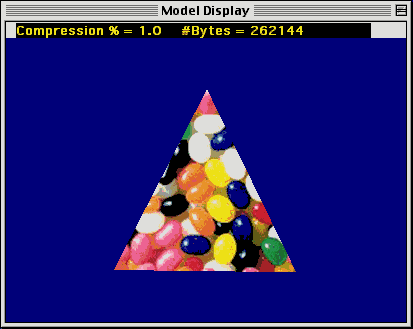
No Compression
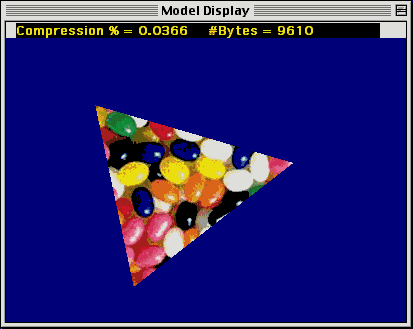
JPEG Low Quality
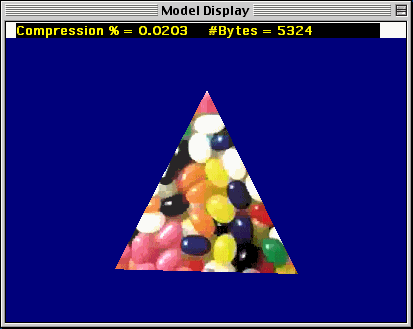
Sorenson Least Quality
typedef struct TQ3CompressedPixmap
{
TQ3StorageObject compressedImage; /* contains compressed image data */
TQ3Endian imageDescByteOrder; /* endianness of data in the imageDesc */
TQ3StorageObject imageDesc; /* contains QT image description */
TQ3Boolean makeMipmaps; /* kQ3True = will render with mipmaps */
unsigned long width; /* width of texture */
unsigned long height; /* height of texture */
unsigned long pixelSize; /* pixel size 16 or 32 bits */
TQ3PixelType pixelType; /* pixel type */
} TQ3CompressedPixmap;
Note that this structure does not contain much of the information (such as rowBytes) that the normal Pixmap structure has. Since the data is compressed, many parameters are simply not needed. QuickTime stores all of the information it needs to decode the image in the image description handle. The imageDesc record is not an Image Description handle, but rather a QuickDraw 3D container object which contains the QuickTime Image Description Handle’s data. In order to use this data in a QuickTime function call, you will need to convert this data into a real Handle to pass the QuickTime functions. Faking it with fake handles (i.e. &buffer) will not work — QuickTime will probably return an error.
The function calls for working with Compressed Pixmaps are identical to those for the other texture types. However, there is one new function designed to assist in creating the compressed data:
Q3CompressedPixmapTexture_CompressImage
TQ3Status Q3CompressedPixmapTexture_CompressImage(
TQ3CompressedPixmap *compressedPixmap,
PixMapHandle sourcePixMap,
CodecQ codecQuality,
CodecType codecType,
CodecComponent codecComponent)
Input: compressedPixmap Pointer to the TQ3CompressedPixmap structure to receive the compressed image.
SourcePixMap PixMapHandle which contains the uncompressed image that you want to be compressed.
CodecQuality The QuickTime quality value to use to compress the image.
CodecType The QuickTime codec type to use to compress the image.
CodecComponent The QuickTime codec component to use to compress the image.
Output: TQ3Status kQ3Success if compression was successful.
CompressedPixmap The compressedImage and imageDesc fields will contain references to storage objects if compression was successful.
Info: This is a utility function for creating a Compressed Pixmap texture. Given various QuickTime parameters and a PixMapHandle containing the uncompressed source image, this function will use QuickTime to compress the image and then create two new storage objects which contain the compressed image data and the QuickTime image description data.
If the function succeeds in compressing the texture image, it saves the reference to the storage objects in the compressedImage and imageDesc fields of the TQ3CompressedPixmap structure. You still need to fill out the other fields of this since this function will not do it for you.
The QuickTime constants for the various compression parameters are found in the header file ImageCompression.h. Note that not all compressor CODECs can be used to compress a texture. Some compressors only decompress data. If you attempt to use a CODEC which cannot do compression, Q3CompressedPixmapTexture_CompressImage will return kQ3Failure. Your application may want to let the user select the compression parameters with the QuickTime function SCRequestSequenceSettings.
The other new functions for the CompressedPixmap texture type should look very familiar:
TQ3TextureObject Q3CompressedPixmapTexture_New(
const TQ3CompressedPixmap *compressedPixmap)
TQ3Status Q3CompressedPixmapTexture_GetCompressedPixmap(
TQ3TextureObject texture,
TQ3CompressedPixmap *compressedPixmap)
TQ3Status Q3CompressedPixmapTexture_SetCompressedPixmap(
TQ3TextureObject texture,
const TQ3CompressedPixmap *compressedPixmap)
/*********** GWORLD TO COMPRESSED PIXMAP *******************/
TQ3TextureObject GworldToCompressedPixmap(GworldPtr theGWorld)
{
PixMapHandle hPixMap;
unsigned long pictMapAddr;
unsigned long pictRowBytes;
TQ3CompressedPixmap pixmap;
TQ3TextureObject texture;
TQ3Status status;
/* GET GWORLD ADDR & ROWBYTES */
hPixMap = GetGWorldPixMap(theGWorld);
pictMapAddr = (unsigned long )GetPixBaseAddr(hPixMap);
pictRowBytes = (unsigned long)(**hPixMap).rowBytes & 0x3fff;
/* FILL OUT COMPRESSED PIXMAP STRUCTURE */
pixmap.compressedImage = nil;
pixmap.imageDesc = nil;
pixmap.makeMipmaps = kQ3True;
pixmap.width = width;
pixmap.height = height;
if (gCodecDepth == 32)
{
pixmap.pixelSize = 32;
pixmap.pixelType = kQ3PixelTypeRGB32;
}
else
{
pixmap.pixelSize = 16;
pixmap.pixelType = kQ3PixelTypeRGB16;
}
/* COMPRESS IMAGE AND FILL OUT REMAINING RECORDS IN STRUCTURE */
//
// Note: gCodecType, gCodecComponent, gCodecDepth, and
// gCodecQuality are global variables we got from a
// previous call to SCRequestImageSettings() and
// SCGetInfo().
//
status = Q3CompressedPixmapTexture_CompressImage(&pixmap,
hPixMap,
gCodecType,
gCodecComponent,
gCodecDepth,
gCodecQuality);
if (status == kQ3Failure)
DoError("\pQ3CompressedPixmapTexture_CompressImage Failed!");
/* MAKE NEW COMPRESSED PIXMAP TEXTUE OBJECT */
texture = Q3CompressedPixmapTexture_New (&pixmap);
if (texture == nil)
DoError ("\pQ3CompressedPixmapTexture_New failed!");
return(texture);
}
COMPRESSED PIXMAPS IN 3DMF FILES
Compressed Pixmaps get written out to 3DMF files just like other texture types. However, unlike other texture types who’s texture data can be edited in a text 3DMF file, the Compressed Pixmap writes out compressed data to the 3DMF file and thus may appear as random patterns in the text 3DMF files. Do not attempt to edit the compressed data in a 3DMF file. This will likely lead to decompression corruption and possibly a crash in the QuickDraw 3D application attempting to view the file.
The Texture Shader for the above Jelly Bean texture which was compressed with Sorenson Least Quality looks like this:
Container (
TextureShader ( )
compressedpixmaptexture5:
CompressedPixmapTexture (
86 BigEndian 4996 False 256 256 16 RGB16
0x00000056535651310000000000000000
0x00020002535669730000000000000000
0x01000100004800000048000000001384
0x00010E536F72656E736F6E2056696465
0x6F000000000000000000000000000000
0x00000018FFFF
0x00008000171001003E0500000C6D528A
0x0A7BA210DE56AC87FE79D48CBC267317
0xFD148F92354B02AA37A0A11755909163
0x9903E8282A7AF37B8E2E31A0C33A681D
0xCC88A83F5A126CF430CF947E4A7C5532
0xE50740E468FA17DCE801CE465A5F4CB6
0xA84972F0D42479AA02D9E0B183F28B99
....
....
Let’s see what all of this means:
The "86" is the size of the QuickTime Image Description Data. The next item "BigEndian" indicates the endianness of the Image Description Data. Following that is the number "4996" which indicates the size of the compressed texture data. "False" indicates no mipmapping. If this were set to "True" then that would indicate that this texture should be mipmapped. The next two numbers "256" and "256" are the width and height of the texture, and "16" and "RGB16" indicate the pixel size and type of the texture.
The next block of binary data is the actual QuickTime Image Description. Notice it is 86 bytes long as indicated above. Immediately following this data is the actual compressed texture itself. This data is actually 4996 bytes long, but we’ve truncated it above in an effort to save the rainforests.
GETTING THE RAVE DRAW CONTEXTS
There is now a way to get access to the Interactive Renderer’s RAVE Draw Contexts from QuickDraw 3D. This gives you the ability to make RAVE calls directly to the 3D hardware or software rendering engine.
Q3InteractiveRenderer_CountRAVEDrawContexts
TQ3Status Q3InteractiveRenderer_CountRAVEDrawContexts(
TQ3RendererObject renderer,
unsigned long *numRAVEContexts)
Input: renderer a reference to a QD3D Renderer Object
Output: numRAVEContext the number of RAVE Draw Contexts owned by renderer.
Info: This function returns in numRAVEContexts the total number of RAVE Draw Contexts which the input renderer object currently owns. QuickDraw 3D’s Interactive Renderer does not automatically create the RAVE Draw Contexts when the Renderer object is created or assigned to a View Object. The RAVE Draw Contexts are created when Q3View_StartRendering is called.the first time. Each time Q3View_StartRendering is called, QuickDraw 3D checks to see if the View has changed and if so, it deletes all of the RAVE Draw Contexts and recreates new ones.
To use this function before you have done any rendering, do the following:
Q3View_StartRendering(viewObject);
Q3InteractiveRenderer_CountRAVEDrawContexts(rendererObject,&num);
Q3View_Cancel(viewObject);
Q3InteractiveRenderer_GetRAVEDrawContexts
TQ3Status Q3InteractiveRenderer_GetRAVEDrawContexts(
TQ3RendererObject renderer,
TQADrawContext **raveDrawContextList,
TQAEngine **raveDrawEngineList,
unsigned long *numRAVEContexts,
void (*raveDestroyCallback)(TQ3RendererObject))
Input: renderer a reference to a QD3D Renderer Object.
raveDestroyCallback the callback function to call when the RAVE Draw Contexts become invalid.
Output: raveDrawContextList pointer to array of RAVE Draw Context pointers.
RaveDrawEngineList pointer to array of RAVE Draw Engines.
numRAVEContexts the number of RAVE Draw Contexts owned by renderer.
Info: This function returns a pointer to each RAVE Draw Context and Drawing Engine associated with the input Renderer Object. It also indicates the number of RAVE Draw Contexts returned.
As with Q3InteractiveRenderer_CountRAVEDrawContexts, this function will return 0 draw contexts if Q3View_StartRendering was not called earlier. QuickDraw 3D only creates the new RAVE Draw Contexts for the Renderer when Q3View_StartRendering is called.
Changing any parameters of the View associated with the renderer may result in the RAVE Draw Contexts being destroyed and recreated. Because of this, it is very important to be careful when using the returned TQADrawContext pointers. Some actions which will cause the RAVE Draw Contexts to be deleted and recreated are:
• Moving or resizing the View
• Changing the View’s Clear Method
• Changing z-buffer depth.
• Changing the screen’s color depth or resolution.
If you are simply creating a "static" View and never changing any View parameters, then you can be assured that the RAVE Draw Context pointers will remain valid.
The raveDestroyCallback parameter lets you assign a callback function to be called whenever the RAVE Draw Contexts become invalid. This way you do not need to guess when QuickDraw 3D may have disposed of them. The minimal callback function takes the following form:
void MyRaveInvalidateCallback(TQ3RendererObject rendererRef)
{
}
** Note that your callback function must not dispose of the reference to the Renderer Object!
Your callback function can immediately call Q3InteractiveRenderer_GetRAVEDrawContexts to get the new RAVE Draw Contexts if any have been created. A callback function which does this should look like this:
void MyRaveInvalidateCallback(TQ3RendererObject rendererRef)
{
TQ3Status status;
status = Q3View_StartRendering(gMyView);
gNumContexts = Q3InteractiveRenderer_GetRAVEDrawContexts (
rendererRef,
gContextList,
gEngineList);
if (status == kQ3Success)
Q3View_Cancel(gMyView);
}
This code does something a little different. Since Q3InteractiveRenderer_GetRAVEDrawContexts needs to be called inside a rendering loop to be certain that the Contexts are up to date, we call Q3View_StartRendering. But remember that our callback function might have been called from withing a render loop in which case Q3View_StartRendering would have already been called and active. Therefore, calling Q3View_StartRendering in our callback will return kQ3Failure because the View is already in a rendering loop. We do not want to call Q3View_Cancel if this is the case, therefore, if Q3View_StartRendering fails, we do not call Q3View_Cancel.
Be aware that there are cases when your callback will be invoked to notify you that the Draw Contexts have been invalidated, but there might not necessarily be any new RAVE Draw Contexts assigned to the Renderer yet. Therefore, Q3InteractiveRenderer_GetRAVEDrawContexts will return a count of 0. This will occur when you dispose of the View or Renderer Objects entirely since the RAVE Draw Contexts will be invalidated and obviously no new ones will be created to replace them since you have nuked the View and/or Renderer.
If you do not wish to use a callback function to notify you when the RAVE Draw Contexts have become invalid, simply pass NULL for raveDestroyCallback.
As noted above, this function also returns the TQAEngine associated with each Draw Context. Note that multiple Draw Contexts may share the same Drawing Engine. Therefore, if you are going to make RAVE calls which take the TQAEngine as input such as QABitmapNew, be careful not to upload the bitmap to the same Drawing Engine multiple times. You may get two Draw Contexts which use the save Drawing Engine and the bitmap only needs to be uploaded to the Drawing Engine once for both Draw Context to use it.
If you are using the RAVE Draw Context to simply set "global" RAVE state variables like blending modes or whatever, then you should have no problems. However, if you are planning on making RAVE calls which normally require you to be inside a RenderStart / RenderEnd function such as drawing triangles or textures, then you need to be very careful about something:
If your QD3D View has multiple RAVE Draw Contexts (because it crosses multiple monitors), then you need to know which Draw Context is the currently active context when you are inside the Q3RenderStart / Q3RenderEnd loop. You will loop through your "Submit" loop once for each monitor that the View touches. When you call Q3InteractiveRenderer_GetRAVEDrawContexts, it returns the RAVE Draw Contexts in the order that QuickDraw 3D processes them during rendering.
Therefore, if your View crosses 2 monitors then you will loop through your rendering loop two times. The first time through the loop, the active RAVE Draw Context will be the first context returned by Q3InteractiveRenderer_GetRAVEDrawContexts. The second time through the loop, the active RAVE Draw Context will be the second context returned by Q3InteractiveRenderer_GetRAVEDrawContexts.
You need to be careful to manage this correctly in your application because drawing a triangle with a RAVE Draw Context that is not currently active will cause an error to occur.
On a similar note, be careful not to submit textures, bitmaps, or triangles which are not clipped to the Draw Context’s bounds. For example, suppose you have a View which is 100 pixels wide but crosses two monitors and only 20 pixels are on the left monitor. The other 80 pixels are on the right monitor. If you then call QADrawBitmap using a bitmap which is 30 pixels wide into the left Draw Context, the RAVE Software Renderer will trash memory as it draws off the right side of that monitor. Unlike QuickDraw 3D which internally handles clipping for you, RAVE does not and it is very easy to trash memory if you are not careful about these kinds of situations.
In general, if you don’t really know much about RAVE or you just plain don’t know what you are doing, then only use these RAVE Draw Context you acquired from QuickDraw 3D to set RAVE State Variables. Do not use it to upload textures or draw triangles. Only seasoned veterans of RAVE should attempt to do this.
The new Viewer in QuickDraw 3D 1.6 is much improved over the old Viewer. User interaction of the 3D models is much more intuitive and has much better feedback. The visual appearance of the models is also greatly improved. Note that the default lighting in the Viewer is a standard studio lighting setup: 1 key light, 1 fill light, and 1 backlight.
In the new Viewer’s Camera menu, the first item now says Enter Fly-Thru Mode. When in this mode, the user’s control of the camera changes. Moving the mouse up and down will move the camera forward and backward. Moving the mouse horizontally moves the camera sideways.
A new Options control strip button has been added to the Viewer which allows the user to modify the appearance of the rendered image in the Viewer.
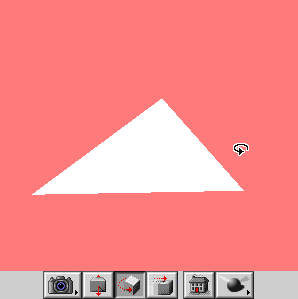
The icon on the far right is the new Options button
The Options button will pop open a sub-menu containing the following selections:
• Renderer The user can select from any of the installed Interactive Renderers for displaying the model.
• Brightness The user can change the brightness of the scene.
• Background Color The user can change the background color of the Viewer.
• Remove Backfaces Toggles backface removal on and off for better looking images and faster rendering.
• Phong Shading Toggles phong shading on and off to alter the appearance of the model.
RESIZING THE VIEWER PANE INSIDE THE WINDOW
Prior to QuickDraw 3D 1.6 it was only possible to have a window with a grow box that resized the Viewer’s dimensions and always fill the entire window. This was done by setting the Viewer’s kQ3ViewerDrawGrowBox flag. Some applications still need a resizable window and a resizable Viewer but wish to resize them independently. A new flag kQ3ViewerPaneGrowBox has been added so the Viewer can be resized in it’s own pane. Setting this flag draws a grow box inside the Viewer’s control strip which accepts mouse clicks and resized the Viewer when the user click in it. The diagram below show the appearance of the Viewer with this new flag.
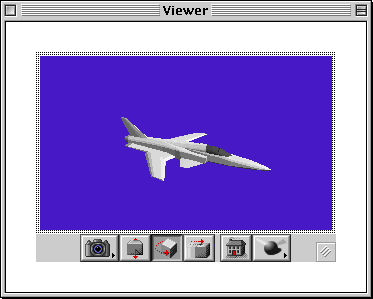
Viewer with kQ3ViewerPaneGrowBox flag setting
In addition to giving the user access to the rendering options listed above, the application using the Viewer also has access to the same things via new function calls:
OSErr Q3ViewerSetRendererType(
TQ3ViewerObject theViewer,
TQ3ObjectType rendererType)
Input: theViewer the viewer object who’s renderer type you wish to change.
rendererType the renderer type you want the Viewer to use.
Info: Use this function to set the Renderer Type you want the Viewer to use when rendering an image. You should only pass in Interactive Renderer types since other types of renderers may impede the user’s ability to work with the Viewer. The two types of Interactive Renderers built into QuickDraw 3D are kQ3RendererTypeInteractive and kQ3RendererTypeWireFrame.
OSErr Q3ViewerGetRendererType(
TQ3ViewerObject theViewer,
TQ3ObjectType *rendererType)
Input: theViewer the viewer object who’s renderer type you wish to set.
Output: rendererType a pointer to a TQ3ObjectType that will contain the current Renderer Type assigned to the Viewer when the function completes.
Info: Use this function to get the Renderer Type currently being used by the Viewer to render images.
OSErr Q3ViewerChangeBrightness(
TQ3ViewerObject theViewer,
float brightness)
Input: theViewer a viewer object.
brightness the percentage of light dimming to apply. The value 0 will dim all lights to 0%. A value of 1.0 will set all lights to their original values. A value of 2.0 will brighten all lights by 200%.
Info: This function lets you change the brightness of a scene by altering the brightness values of each light in the scene. The brightness value is a scaling value that is multiplied against each light in the scene. There is no upper limit to the brightness value, but it must be >= 0.0. Any value over 1.0 may cause some lights to oversaturate, but that might be the effect you want. For example, if your View contains a light that already has a brightness of 0.9 and you apply a brightness value of 1.2, then the brightened light will have a brightness of 1.08 which is slightly oversaturated.
OSErr Q3ViewerSetRemoveBackfaces(
TQ3ViewerObject theViewer,
TQ3Boolean remove)
Input: theViewer a viewer object.
remove a boolean where kQ3True indicates to remove backfaces, kQ3False indicates keep backfaces.
Info: Calling this function will allow you to turn backface removal in the Viewer on and off. By default, backfaces are shown in the Viewer. This may have detrimental effects on the appearance and rendering speed of many kinds of models, therefore, you may wish to turn backface removal on in your application.
OSErr Q3ViewerGetRemoveBackfaces(
TQ3ViewerObject theViewer,
TQ3Boolean *remove)
Input: theViewer a viewer object.
Output: remove a pointer to a TQ3Boolean will contain kQ3True if backface removal is currently turned on.
Info: This function returns kQ3True if backface removal is currently active in the viewer. Otherwise, it returns kQ3False.
OSErr Q3ViewerSetPhongShading(
TQ3ViewerObject theViewer,
TQ3Boolean phong)
Input: theViewer a viewer object.
phong a boolean where kQ3True tells the Viewer to use phong shading, kQ3False tells the Viewer not to use phong shading.
Info: This function allows you to set Phong or Lambert shading in the Viewer. Passing in kQ3True activates the Phong shader, or passing in kQ3False tells the Viewer to use Lambert shading instead.
OSErr Q3ViewerGetPhongShading(
TQ3ViewerObject theViewer,
TQ3Boolean *phong)
Input: theViewer a viewer object.
Output: phong a pointer to a TQ3Boolean which will contain kQ3True if Phong shading is currently turned on.
Info: This function returns kQ3True if Phong shading is currently being used by the Viewer to render scenes. Otherwise, a value of kQ3False indicates that the Lambert shader is being used.
Phong shading is turned on by default in the Viewer, however, some models do not look very good with Phong’s specular highlight. The Lambert shader does not render with a specular highlight and usually renders faster.
Q3ViewerSetWindowResizeCallback
OSErr Q3ViewerSetWindowResizeCallback (
TQ3ViewerObject theViewer,
TQ3ViewerWindowResizeCallbackMethod callbackMethod,
const void *data)
Input: theViewer a viewer object.
callbackMethod a pointer to an application defined window resize method.
data an optional pointer to any application specific data which is passed to the callback function.
Output: TQ3Status kQ3Success if method was installed successfully.
Info: This function installs a callback method that gets invoked when the user clicks and drags in the window’s grow box. Use this function if your application needs to resize the Viewer window differently than the default resizing functionality provided by the Viewer when the kQ3ViewerDrawGrowBox flag is set. The callback should handle all mouse tracking and resizing and invalidating of the window. The Viewer will redraw itself after the callback finishes.
The optional data parameter is used if an application needs to reference other information that can’t be obtained from the Viewer object passed in the callback. If no extra data needed this parameter can be set to NULL.
To disable and remove the window resize callback function from your Viewer application, call Q3ViewerSetWindowResizeCallback, with a value of NULL.
Q3ViewerSetPaneResizeNotifyCallback
OSErr Q3ViewerSetPaneResizeNotifyCallback (
TQ3ViewerObject theViewer,
TQ3ViewerPaneResizeNotifyCallbackMethod callbackMethod,
const void *data)
Input: theViewer a viewer object.
callbackMethod a pointer to an application defined method for resizing the Viewer as a pane independently from it enclosing window.
data an optional pointer to any application specific data which is passed to the callback function.
Output: TQ3Status kQ3Success if method was installed successfully.
Info: Calling this function installs a callback method that gets invoked when the user clicks and drags in the Viewer’s pane grow box to resize the Viewer. Use this function if your application needs to resize the Viewer’s pane dimensions independently of the window.
This callback is only invoked when the kQ3ViewerPaneGrowBox flag is set and overrides the window resizing functionality of the kQ3ViewerDrawGrowBox flag. After the user clicks in the pane grow box and the Viewer handles resizing the callback function should then erase and update any affected areas of the window and call Q3ViewerDraw to redraw the Viewer. Use the Q3ViewerGetBounds call to find the Viewer’s new pane dimensions.
The optional data parameter is used if an application needs to reference other information that can’t be obtained from the Viewer object passed in the callback. If no extra data needed this parameter can be set to NULL.
To disable and remove the Viewer pane resize callback function in your Viewer application, call Q3ViewerSetWindowResizeCallback, with a value of NULL.
Q3ViewerSetDrawingCallbackMethod
OSErr Q3ViewerSetDrawingCallbackMethod (
TQ3ViewerObject theViewer,
TQ3ViewerDrawingCallbackMethod callbackMethod,
const void *data)
Input: theViewer a viewer object.
callbackMethod a pointer to an application defined function.
data an optional pointer to any application specific data.
Output: TQ3Status kQ3Success if method was installed successfully.
Info: This function sets a callback method called after the Viewer finishes rendering the model and drawing the control strip. The callback function is called when the Viewer window is updated or when Q3ViewerDraw is called. The callback can so other things like draw over the rendered model or perform some other post operation. (This API isn’t actually new for 1.6 but it is documented here for comparison with the other new Viewer callback API’s.)
The optional data parameter is used if an application needs to reference other information that can’t be obtained from the Viewer object passed in the callback. If no extra data needed this parameter can be set to NULL.
To disable and remove the drawing callback function from your Viewer application, call Q3ViewerSetDrawingCallbackMethod, with a value of NULL.
INTERACTIVE RENDERER MODIFICATIONS
1. TriMesh culling is faster. TriMeshes of any number of vertices will be cull-tested now. Previously, only TriMeshes of 40 or more vertices were cull tested which resulted in small models being transformed in a slower pipeline.
2
. The Interactive Renderer’s memory management has been optimized.
3. PowerMac’s with the extended PowerPC floating point opcodes (the 603, 604, and G3 chips) now do some calculations faster. Vector Normalizations are significantly faster.
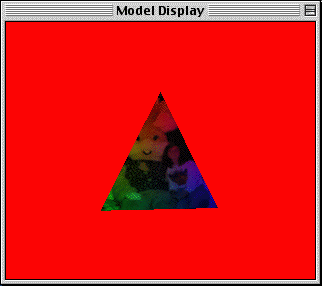
A single textured triangle with red, green, and blue diffuse colors applied to the vertices.
1. Improved performance of Matrix Inversion code.
2. Improved performance of lots of low-level floating point math code.
3. Improved performance of most geometries. Conic decomposition is faster. Mesh decomposition is also faster.
4. Fixed Q3InteractiveRenderer_SetRAVETextureFilter so it actually works now.
5. The default diffuse color is now 1,1,1 instead of .5,.5,.5. Since 1.6 now blends diffuse colors with textures when the NULL shader is used (see #6 above), this default color needed to be changed to white instead of gray, otherwise textures would be 50% dimmed when the NULL shader is used.. If you are not using the NULL shader in your app and you want the default diffuse to be gray instead of white, then you can use the Q3View_GetDefaultAttributeGet and Q3View_GetDefaultAttributeSet calls to change the default diffuse RGB values.
6. Performance for window point picking has been improved for all geometries, notably trimesh, mesh, and trigrid. Initial test show improvements are 20-50%, 10-25% and 30-85% respectively, depending on the triangle count.